This mod package makes the game less annoying for zombie purists by removing bears, cops, coyotes, demolitions, dogs, ferals, football players, mountain lions, screamers, snakes, spiders, vultures, wights, wolves, and even radiated animals and zombies. Giving the individual player full control to decide for themselves which of those critters they want removed from the game.
You can still manually spawn any of the other animals or zombies from the base/vanilla game using the entity spawner (F6), but this should keep them from spawning in-game otherwise.
Unless you do some of the quests which may spawn specific animals or zombies other than the substitutions this mod makes otherwise.
Included Mods
You may safely install any combination of these mods, or even all of them, without worrying about incompatibilities.
No Bears Standard
Replace standard bears with zombieMoe.
No Bears Zombie
Replace zombie bears with zombieMoe.
No Cops Zombies
Replace cops with zombieMoe.
No Coyotes
Replace coyotes with zombieMoe.
No Demolitions
Replace demolitions with zombieMoe.
Remove Dogs
Replace zombie dogs with zombieMoe.
No Ferals
Replace feral zombies with zombieMoe.
No Football Players
Replace football players with zombieMoe. The zombie football player will still run at players, even if zombie speed is set to walk. Bench this guy permanently, if you want.
No Mountain Lions
Replace mountain lions with zombieMoe.
No Radiated Zombies
Replace radiated animals and zombies with zombieMoe.
No Screamers
Replace screamers with zombieMoe.
No Snakes
Replace snakes with zombieMoe.
No Spider Zombies
Replace spiders with zombieMoe.
No Vultures
Replace all vultures with zombieMoe.
No Vultures Standard
Replace standard vultures with zombieMoe.
No Vultures Radiated
Replace radiated vultures with zombieMoe.
No Wights
Replace all wights with zombieMoe.
No Wights Feral
Replace feral wights with zombieMoe.
No Wights Radiated
Replace radiated wights with zombieMoe.
No Wolves Standard
Replace standard wolves with zombieMoe.
No Wolves Dire
Replace dire wolves with zombieMoe.
Why zombieMoe: Because that particular entity doesn’t have any restrictions on which biomes or biome types it can spawn into.
Compatibility
The latest versions of these modlets have been tested on the vanilla/base install of 7 Days To Die for PC/MAC, version(s): Alpha 19.6 b8 Stable
They may or may not work with earlier versions of 7DTD, may or may not work with experimental versions of 7DTD, may or may not work with other mods or modlets or customizations, and may or may not work with your particular server configuration.
Also, console players are out of luck with this one. Sorry!
Your mileage may vary. Caveat emptor.
Known Incompatibilities
- These modlets DO NOT work properly with the (RETIRED) REV6:7-8’s CRISPY CRITTERS modlet. Again, decide which you want more, and stick to that path only.
- These modlets DO NOT work properly with either of the (RETIRED) REV6:7-8’s THE GREY modlets. Again, decide which you want more, and stick to that path only.
- These modlets DO NOT work properly with any other mods, modlets, or customizations that add, change, remove, or replace NPCs from the 7DTD game.
Consider yourself warned.
Changelog
The latest versions of these modlets are fully compatible with and have successfully passed testing for the latest STABLE version of 7DTD, Alpha 19.6 (b8) Stable.
Updated the extended version numbers within the modlets (which are visible in the console output as the modlets load), to help users know at a glance which version(s) they have installed.
Best Practices/Troubleshooting/Errors
- rev678 strongly advise you to start a NEW game/save AFTER installing but BEFORE running these modlets. Failure to do so will likely result in an “Invalid Cast Exception” error. If you don’t start a NEW game/save AFTER installing but BEFORE running these modlets, and get errors, he’s going to tell you to start a NEW game/save.
- Sometimes an “Invalid Cast Exception” error can be corrected by “cleaning” your player profile (either using the cleaning tool in the 7DTD Launcher, or change your player profile from the in-game menus). Again though, if you don’t start a NEW game/save AFTER installing but BEFORE running these modlets, and get errors, he’s going to tell you to start a NEW game/save.
- If you DID start a NEW game/save, and still are having problems with these modlets, please try the following self-troubleshooting steps:
- Make sure 7DTD is not running.
- Move all of your existing modlet folders out of your Mods folder, say to your Desktop (TEMPORARILY).
- Restart the game, and see if you get the error you posted.
- If so, your game/save may be pooched, and you’ll want to delete it and start a new game/save. Restart the game, and see if you get the error you posted.
- If so, your copy of 7DTD may be pooched, and you’ll want to re-install. Restart the game, and see if you get the error you posted.
- If not, try ONLY moving his modlet folder(s) back into your Mods folder.
- Restart the game, and see if you get the error you posted.
- If so, THEN his modlet(s) may be causing your error. If that’s the case, please report back with more details (which modlets you have installed, what game version you’re running, PC/MAC/Linux/console, etc), and he will try to help you.
- If not, someone else’s product(s) may be causing your error, and you’ll want to pursue the issue further with them.
Installation
- Download the zip file to your computer.
- Extract the Mods folder from the zip file.
- Open the extracted Mods folder.
- Open your 7 Days To Die game installation folder. The easiest way to do this is to find your 7 Days To Die game listed in your Steam Library, right-click on it to open the pop-up menu, select Properties, single-click on the local files tab, and then click on browse local files.
- Look in your 7 Days To Die game folder for a Mods folder. If there is not already a Mods folder, create one by right-clicking on any empty space in the folder window and selecting New Folder.
- Open the 7 Days To Die game folder’s Mods folder.
- If you already have any old/existing rev678_realitycheck_ folders, remove them from the 7 Days To Die game folder’s Mods folder. Failure to do so may cause you unexpected issues!
- Copy or move any or all of the rev678_realitycheck_ folders from the extracted Mods folder into the 7 Days To Die game folder’s Mods folder.
- Start a NEW GAME, or you’re likely to have technical issues.
Uninstall: To uninstall any or all of these mods, simply remove the corresponding rev678_realitycheck_ folder or folders from the 7 Days To Die game folder’s Mods folder.
The forum topic of the mod is here.
Credits: Rev678
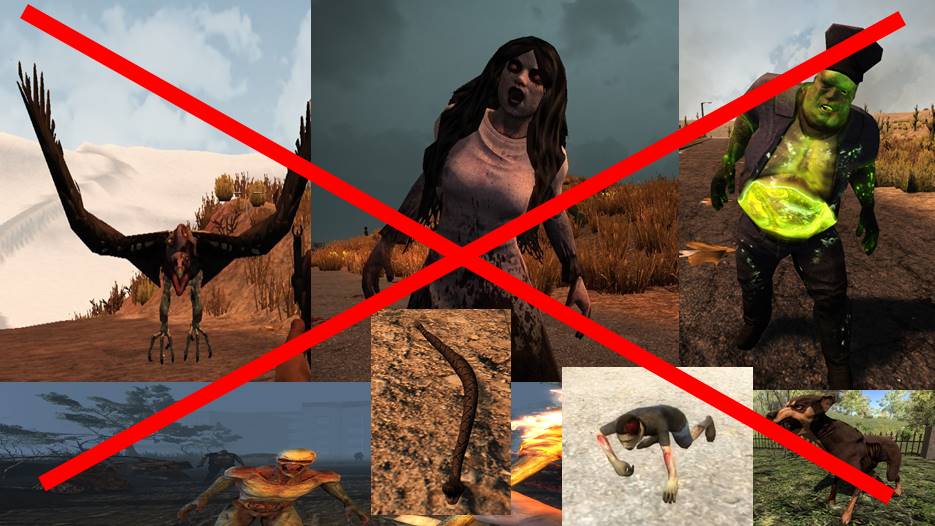
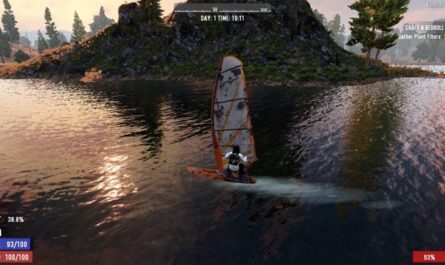

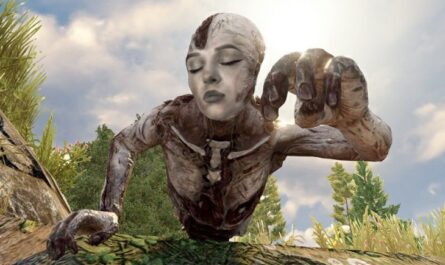


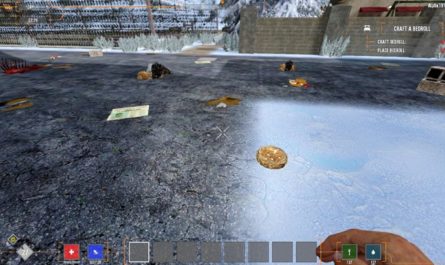


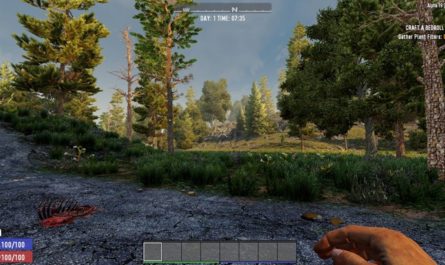

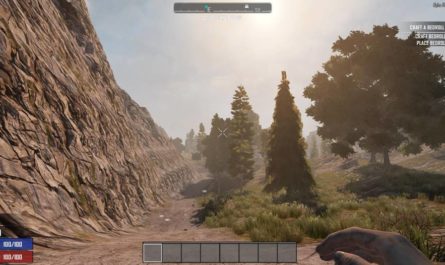
Anyone have an updated version of this for A20? Really need those zombie animals out of my games! <3
It works in A20 in single player, not tested in MP.
Does anyone knows if this mod works on A20?
I used a mod that turns a Screamer into a Zombie Moe. The Screamer is turned into a Zombie Moe, but does the same as the Screamer. When Zombie Moe approaches, a large number of zombies are created around it. Alpha 19.6 b8 Stable is in use. I can’t speak English. I am using a translator. I’ve tried a mod similar to this one, but even though the Screamer is gone, the Screamer’s calling of zombies still remains, creating a horde of zombies. I don’t know what the problem is. I am using various mods, but mainly only mods related to items are being used.
I used this mod awhile back, just picked 7d2d back up, so glad I found this mod again.!
I love this mod so much, it’s annoying with all the building I do to have screamers spawning so much and this takes care of that. And when I want them back, just remove the mod. Hope you plan to keep updating for A20 as well 🙂
Not working this the only mod I have an it is not working
It should work. Read the installation instructions again.
Is this mod compatible with Mumpfy skins?