Description
Join the Discord server for support: https://discord.gg/82bkRSqGVc
Note: This is a direct continuation of the Robotic Inbox mod (https://github.com/jonathan-robertson/robotic-inbox). The original author, Jonathan Robertson has declared the mod end of life, and has given permission to continue his work. Whilst he has allowed others to publish this as their own mod, I feel credit is due to an amazing mod. I will attempt to continue working on this mod for as long as I can, updating it and potentially introducing new features.
Planed Features:
“Donation” mode (If container is locked with password and inbox is unlocked with the same password, distribute to container)
Original description:
(Note: This has been edited slightly for legibility. Original description is in the provided GitHub link)
Automatic Item Distribution and Organization
This container will automatically distribute resources placed within it if they are present in other nearby containers. Resources can be distributed to any container within 5 meters by default (horizontally and vertically), so long as the following conditions are met:
If inbox is locked, target must be locked, and share same password.
If inbox is unlocked, target must also be unlocked.
If inbox is within an LCB, target must also be within that same LCB.
Backpack, vehicle, and storage not placed by a player are ignored.
Press & hold Action Key to lock it or set a combination.
This explanation is included in-game as the Robotic Inbox Block Description.
Dynamic Hints
✏️ While any secure or insecure player-placed storage container can be targeted by the Inbox, Writable Storage Containers will describe how the Inbox is interacting with them, making them the recommended type of container to place near an Inbox.
Repairable Locks (new to v4)
If someone busts your lock, you can replace the lock simply by repairing it. This will go through the upgrade flow and should appear relatively seamless.
Or if you break the lock on someone else’s Robotic Inbox (such as a friend no longer logs in), breaking the lock and repairing it will allow you to take ownership of the Inbox and adjust its password, lock state, etc.
⚠️ Robotic Inboxes with broken locks will not be able to distribute items again until they’re repaired.
Configuration Options (new to v4)
You now have a slew of options you can use to fine-tune the experience for yourself and any other players who happen to join your game!
Commands:
help roboticinbox
Receive help information about the set of commands this mod provides
ri horizontal-range <int>
set how wide (x/z axes) the inbox should scan for storage containers
(Default: 5 Range: 0-128)
ri vertical-range <int>
set how high/low (y axis) the inbox should scan for storage containers
(Default: 5 Range: -1 to 253 (-1 = bedrock-to-sky))
ri success-notice-time <float>
set how long to leave distribution success notice on boxes
(Default 2.0 Range: 0.0-10.0)
ri blocked-notice-time <float>
set how long to leave distribution blocked notice on boxes
(Default: 3.0 Range: 0.0-10.0)\
ri base-siphoning-protection <bool>
whether inboxes within claimed land should prevent scanning outside the bounds of their lcb
(Default: True Range: True/False)
ri dm
toggle debug logging mode
(Default: False Range: True/False)
ri debug
toggle debug logging mode (same as dm)
(Default: False Range: True/False)
📝 Settings like horizontal-range and vertical-range will actually update the block description for your players as well, so things remain clear and accurate. Changes made during runtime will even auto-update the block description for all online players, too!
💾 Except for debug, these settings are retained in a file on the host system:
Windows: %AppData%\Roaming\7DaysToDie\Saves\MapName\GameName\robotic-inbox.json
Linux: ~/.local/.local/share/7DaysToDie/Saves/MapName/GameName/robotic-inbox.json
Info
What Happens to Leftovers?
📦 Any items in the Inbox that are not able to be matched with another container will be left there until you have time to decide which container to store them in.
How Would I Acquire a Robotic Inbox In-Game?
🏪 Robotic Inbox can be purchased from a trader as soon as you start the game.
🛠️ Robotic Inboxes can also be crafted at the Workbench after reading enough about robotics to also craft a Tier 1 Junk Sledge.
Crafting recipe:
resourceForgedIron (Forged Iron (4))
resourceMetalPipe (Metal Pipe(3))
resourceMechanicalParts(Mechanical Parts(6))
resourceElectricParts(Electrical Parts(8))
For Hosts/Admins: Performance Considerations
This mod does a lot, so I would understand if you have any concern around how much load it would add to your server.
Here are some things I kept in mind as I was designing and tweaking this mod:
- Container data is already processed server-side in 7 days to die. This means thatadjustments to storage are actually most performant on the server’s end rather than on the client’s end and…
this approach to manipulating container data actually reduces networking calls vs any client-side mod that operates from the players’ ends - Container organization is run on each box within range via a concurrent loop. This ensures that as inboxes are scanning and updating your players’ containers, the server can still process other tasks and avoid zombie or crafting lag.
Setup
Without proper installation, this mod will not work as expected. Using this guide should help to complete the installation properly.
Environment / EAC / Hosting Requirements
Dedicated servers do not require disabling EAC and only the server needs to have it installed.
Peer-to-peer hosting requires EAC to be disabled on the host only, and only the host needs it installed.
Single-player games will require EAC to be disabled.
(🤔 If you aren’t sure what some of this means, details steps are provided below to walk you through the setup process.)
Map Considerations for Installation or Uninstallation
- Does adding this mod require a fresh map?
No! You can drop this mod into an ongoing map without any trouble. - Does removing this mod require a fresh map?
Since this mod adds new blocks, removing it from a map could cause some issues: previously placed robotic inbox blocks would now throw exceptions in your logs, at the very least.
Windows PC (Single Player or Hosting P2P)
ℹ️ If you plan to host a multiplayer game, only the host PC will need to install this mod. Other players connecting to your session do not need to install anything for this mod to work 😉
- 📦 Download the latest release by navigating to this link and clicking the link for robotic-inbox.zip
- 📂 Unzip this file to a folder named robotic-inbox by right-clicking it and choosing the Extract All… option (you will find Windows suggests extracting to a new folder named robotic-inbox – this is the option you want to use)
- 🕵️ Locate and create your mods folder (if missing): in another Windows Explorer window or tab, paste %APPDATA%\7DaysToDie into your address bar and, double-click your Mods folder to enter it.If no Mods folder is present, you will first need to create it, then enter your Mods folder after that
- 🚚 Move your new robotic-inbox folder into your Mods folder by dragging & dropping or cutting/copying & pasting, whichever you prefer
- ♻️ Stop the game if it’s currently running, then start the game again without EAC by navigating to your install folder and running 7DaysToDie.exerunning from Steam or other launchers usually starts 7 Days up with the 7DaysToDie_EAC.exe program instead, but running 7 Days directly will skip EAC startup
Critical Reminders
- ⚠️ it is NECESSARY for the host to run with EAC disabled or the DLL file in this mod will not be able to run
- 😉 other players DO NOT need to disable EAC in order to connect to your game session, so you don’t need to walk them through these steps
- 🔑 it is also HIGHLY RECOMMENDED to add a password to your game session
while disabling EAC is 100% necessary (for P2P or single player) to run this mod properly, it also allows other players to run any mods they want on their end (which could be used to gain access to admin commands and/or grief you or your other players)
please note that dedicated servers do not have this limitation and can have EAC fully enabled; we have setup guides for dedicated servers as well, listed in the next 2 sections: Windows/Linux Installation (Server via FTP from Windows PC) and Linux Server Installation (Server via SSH)
Windows/Linux Installation (Server via FTP from Windows PC)
- 📦 Download the latest release by navigating to this link and clicking the link for robotic-inbox.zip
- 📂 Unzip this file to a folder named robotic-inbox by right-clicking it and choosing the Extract All… option (you will find Windows suggests extracting to a new folder named robotic-inbox – this is the option you want to use)
- 🕵️ Locate and create your mods folder (if missing):
Windows PC or Server: in another window, paste this address into to the address bar: %APPDATA%\7DaysToDie, then enter your Mods folder by double-clicking it. If no Mods folder is present, you will first need to create it, then enter your Mods folder after that
FTP: in another window, connect to your server via FTP and navigate to the game folder that should contain your Mods folder (if no Mods folder is present, you will need to create it in the appropriate location), then enter your Mods folder. If you are confused about where your mods folder should go, reach out to your host. - 🚚 Move this new robotic-inbox folder into your Mods folder by dragging & dropping or cutting/copying & pasting, whichever you prefer
- ♻️ Restart your server to allow this mod to take effect and monitor your logs to ensure it starts successfully:
you can search the logs for the word RoboticInbox; the name of this mod will appear with that phrase and all log lines it produces will be presented with this prefix for quick reference
Linux Server Installation (Server via SSH)
- 🔍 SSH into your server and navigate to the Mods folder on your server
if you installed 7 Days to Die with LinuxGSM (which I’d highly recommend), the default mods folder will be under ~/serverfiles/Mods (which you may have to create) - 📦 Download the latest robotic-inbox.zip release from this link with whatever tool you prefer
example: wget https://github.com/jonathan-robertson/robotic-inbox/releases/latest/download/robotic-inbox.zip - 📂 Unzip this file to a folder by the same name: unzip robotic-inbox.zip -d robotic-inbox
you may need to install unzip if it isn’t already installed: sudo apt-get update && sudo apt-get install unzip
once unzipped, you can remove the robotic-inbox download with rm robotic-inbox.zip - ♻️ Restart your server to allow this mod to take effect and monitor your logs to ensure it starts successfully:
you can search the logs for the word RoboticInbox; the name of this mod will appear with that phrase and all log lines it produces will be presented with this prefix for quick reference
rather than monitoring telnet, I’d recommend viewing the console logs directly because mod and DLL registration happens very early in the startup process and you may miss it if you connect via telnet after this happens
you can reference your server config file to identify your logs folder
if you installed 7 Days to Die with LinuxGSM, your console log will be under log/console/sdtdserver-console.log
I’d highly recommend using less to open this file for a variety of reasons: it’s safe to view active files with, easy to search, and can be automatically tailed/followed by pressing a keyboard shortcut so you can monitor logs in realtime
– follow: SHIFT+F (use CTRL+C to exit follow mode)
– exit: q to exit less when not in follow mode
– search: /RoboticInbox [enter] to enter search mode for the lines that will be produced by this mod; while in search mode, use n to navigate to the next match or SHIFT+n to navigate to the previous match
Images

Changelogs
v1.0
- Initial upload
Download
DOWNLOAD Latest version (25 KB)
DOWNLOAD All releases
Credits: Kanaverum (Jonathan Robertson), Duncanois


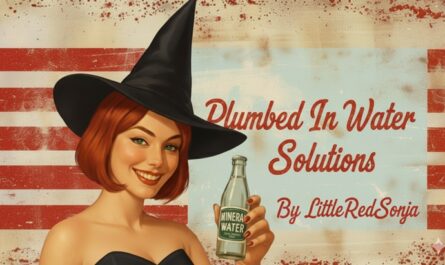

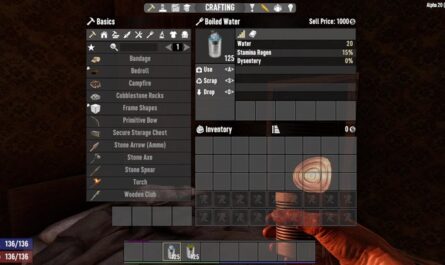

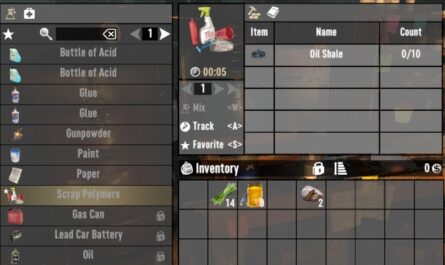
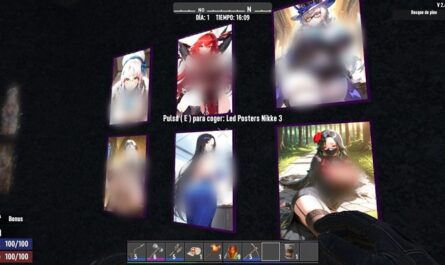

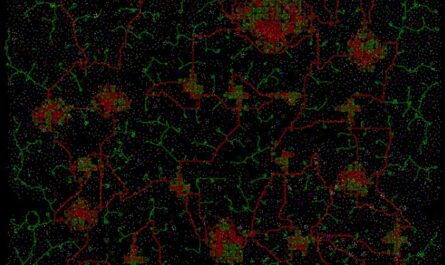
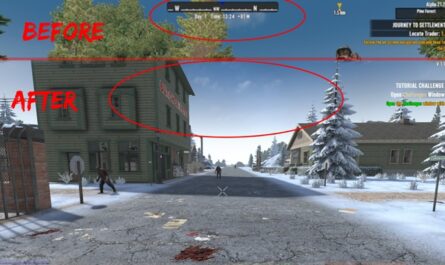
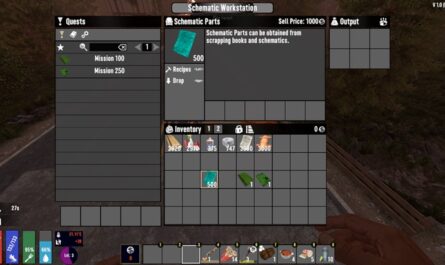

If you have any questions or have any problems/bugs, please use the support link (Discord, Forum Topic, GitHub Issues, etc.) in the post. If there is no support link in the post, please use the comments section.
Discord server link for support and/or to join a community:
https://discord.gg/82bkRSqGVc