== TechFreqsGetSeedFrom7D2DWorldSave batch script==
The TechFreqs 7 Days to Die Seed Name Finder Tool is designed to help retrieve the seed name for your 7 Days to Die world saves. Working for 1.0+, and A20, A19 saves i’d assume.
It checks the matching ‘GeneratedWorlds’ folder for the associated world save and extracts the seed information from the map_info.xml file.
Listed in the C:\Users\[USER]\AppData\Roaming\7DaystoDie\GeneratedWorlds directory
Whether you’re dealing with older or newer saves, this tool will help you quickly find your world saves seed name.
Key Features:
Detects World Name: Automatically detects the world name from the save folder.
Finds Matching Generated World: Searches the ‘GeneratedWorlds’ folder for the corresponding world save.
Retrieves Seed Name: Extracts the seed name from the map_info.xml file if available.
User-Friendly: Simple batch script, once double clicked to run , then can be used with drag-and-drop functionality of the world save to find the seed name.
HowTo:
1.) Download the Tool: Make sure you have the batch script file (e.g., TechFreqsSeedRetriever.bat) on your system in its own folder.
2.) Prepare the Save Folder:
Ensure you have a valid 7 Days to Die world save folder.
C:\Users\[USER]\AppData\Roaming\7DaystoDie\Saves
Check when you start up your game, clicking on the Continue Game Button, and see what Generated World Label was used under the name of the save you’d like the seed from. Exit game.
As for my example it was ‘TechFreqs Narnia’ under the ‘Mivexasi County’ Generated World label .
3. ) Then navigate to the save folder
C:\Users\[USER]\AppData\Roaming\7DaystoDie\Saves
which should be in the default location or wherever you store your game saves on the local disk, hopefully in its own organized world save and generated world folder structure.
4. ) Run the Script:
Drag and drop the save folder directly onto the batch file, or
Double-click the batch file and manually input the full path to your world save folder when prompted.
and press enter.
5. ) View Results:
The script will scan for the matching world in the ‘GeneratedWorlds’ directory and search for the seed in the ‘map_info.xml’ file.
If a seed is found, it will be displayed.
If no seed is found, it will notify you accordingly, that their is no label. perhaps it is a pregenerated GeneratedWorlds like ‘Navezgane’ which will have no seed name..
The script will show either the Seed Name if found or a message saying No seed label found.
The process is logged in the command window for your convenience.
6. ) Troubleshooting
“Error: No matching world found”:
Ensure the save folder corresponds to a world that has a matching folder in the GeneratedWorlds directory.
The world name in your save folder should match the generated world folder name.
“Error: map_info.xml not found”:
Ensure the world is a generated world (it must have a map_info.xml file).
If the world is not a generated one, no seed information will be available.
License:
This tool is free to use, provided by TechFreq and thanks to ChatGPT for helpign making the mod. Designed for personal use with 7 Days to Die.
Reason:
This tool was created as a newbie myself for getting into modding or making a 7 days to die server, I’ve had trouble finding the seed name to input for the
serverconfig.xml for the dedicated server and have such a hardtime researching forums and etc. So this tool was made to make things a bit easier, and or if needed for that purpose
so that way theirs still manual editing for the serverconfig by using an existing singe player generated world save and needing the seed name for that world and with this tool
to make things easier for an easy , copy and paste and start the server type, type of seed finder tool.
CREDITS:
TechFreq & A.I
Made with love for the game and version v1.3
Don’t forget to support me by listening to a song or two or several!
I’d very much appreciate it and or any feedback for the mod(s) aswell
Thanks to ChatGPT or Microsoft CoPilot A.I or Grok AI from Twitter or X, for helping me create the modlet, aswell as with very little modding knowledge for the game and learning as i go i couldn’t do this without it and overall brainstorming and or the modding community.
Social Media:
If you appreciate ‘TechFreqs’ work and want to show support, use this donation link, although not necessary. Kofi Page: https://ko-fi.com/techfreq
I appreciate it in general for just checking out the mod posts, sharing and enjoying any of the mods in itself. Thank you again! and Happy gaming!
Love this mod? Got feedback or ideas or need to troubleshoot?
Join the TechFreq Pretty Rad Squad! https://discord.com/invite/SQCnGjNUhw
Chill with us on Discord for game chat, memes, and even more mod updates!
As for TechFreqs music, it’s royalty-free music to use in your projects or for casual listening!
Source music files are available feel free to ask away, available in the discord! or for more content! Socials: https://beacons.ai/techfreq
Checkout the behind-the-scenes vibes today! Thank you again for checking out the mod post.
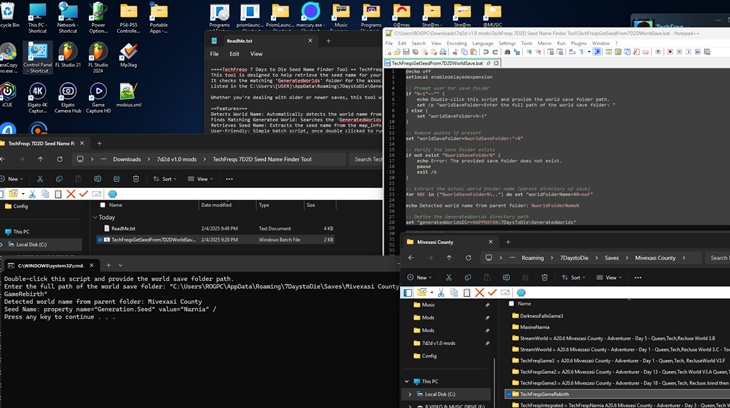
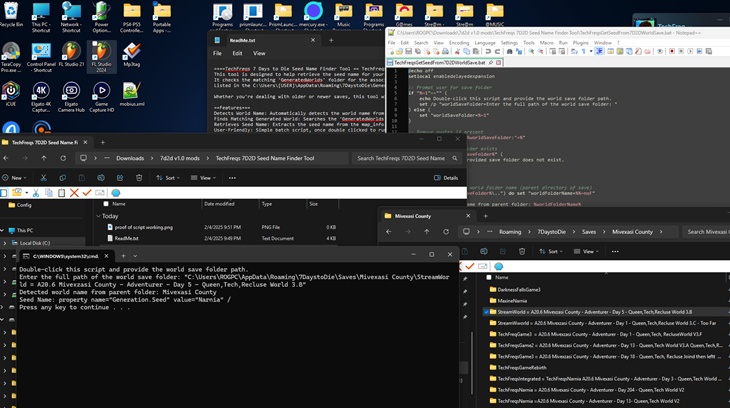
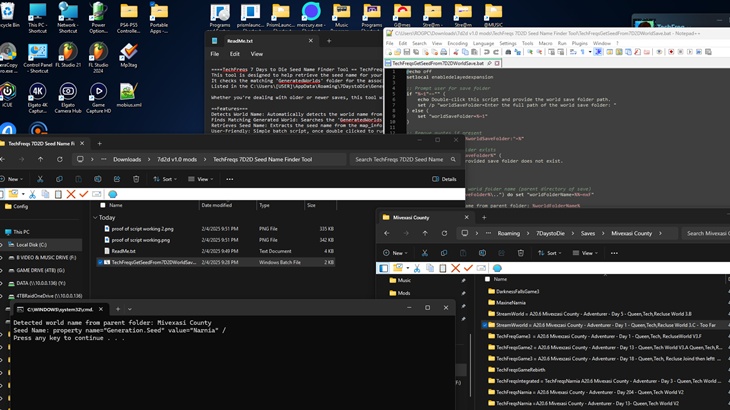
![]()
DOWNLOAD from ModsFire (Support me via this link) (973 KB)
DOWNLOAD from Mega (973 KB)
Credits: TechFreq
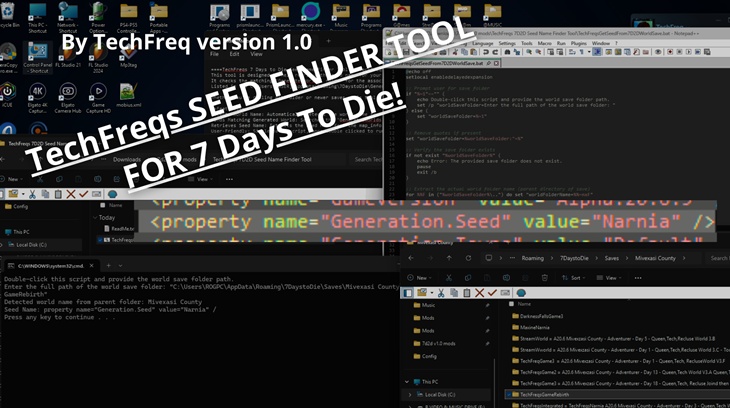

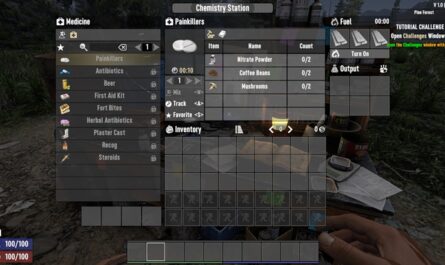

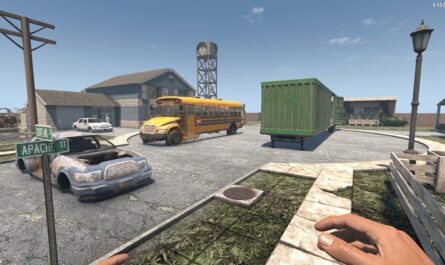
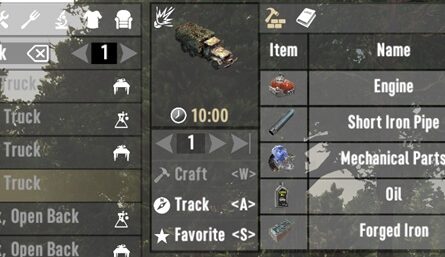
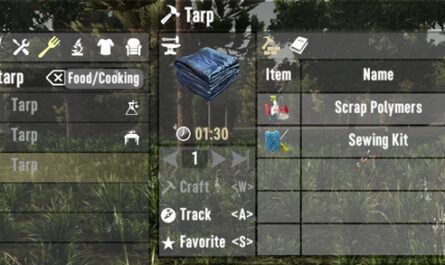




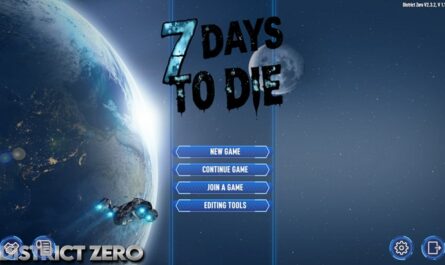
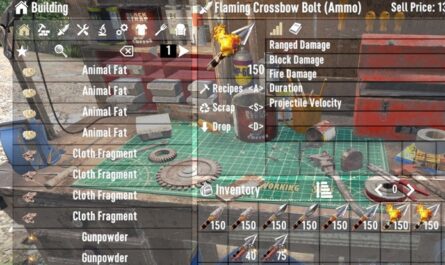
If you have any questions or have any problems/bugs, please use the support link (Discord, Forum Topic, GitHub Issues, etc.) in the post. If there is no support link in the post, please use the comments section.